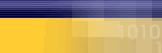|
Mac OS X
Follow
the steps below to configure your
Macintosh with OS X to use Mycybernet
Online.
1.
Click the 'Apple' menu and
select 'System Preferences...'
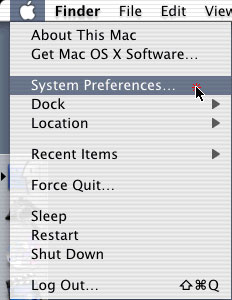
Figure 1
2.
Click on the 'Network' icon
(Figure 2).
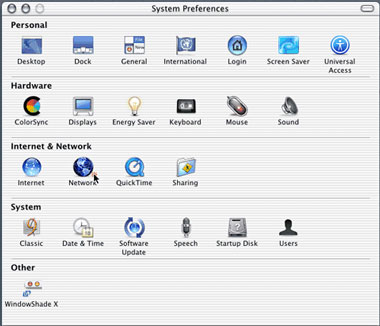
Figure 2
3.
At the top of the Network window
(Figure 3), configure the following:
Location:
Automatic
Show: Internal Modem
Next,
configure the 'TCP/IP' tab with
the following settings:
Configure:
Using PPP
Domain Name Servers:
209.222.63.130
206.186.81.2
Search Domains: mycybernet.net
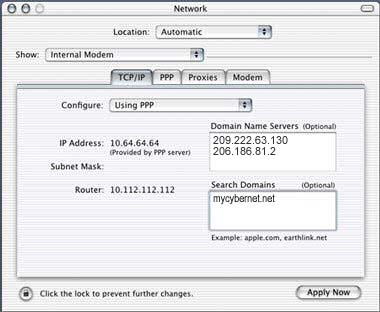
Figure 3
4.
Configure the 'PPP' tab (Figure
4) as follows:
Service
Provider: Mycybernet
Telephone Number: Enter
the Access Number for your location
•
Toronto
GTA
• Canada
Wide Access
• North
America Access
Account Name: Your username
Password: Your password
Save Password: Checked
Click
on the 'PPP Options...' button
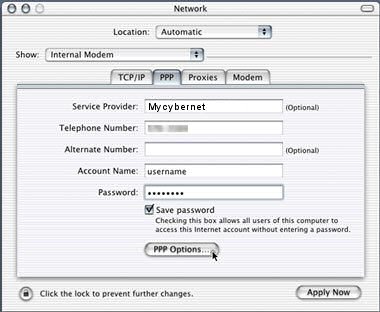
Figure 4
5.
Configure the Session Options
(Figure 5) as follows:
Connect
automatically...: Unchecked
Prompt every xx minutes...:
Unchecked
Disconnect if idle...: Unchecked
Disconnect when user logs
out: Checked
Redial if busy: Checked
Redial 9 times
Wait 30 sconds...
Set
the Advanced Options as follows:
Send
PPP echo packets: Checked
Use TCP header compression:
Checked
Connect using terminal window:
Unchecked
Use verbose logging: Unchecked
Click
the 'OK' button.
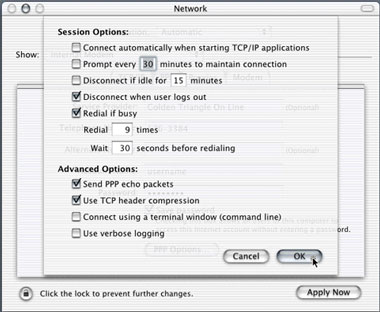
Figure 5
6.
Configure the 'Modem' tab (Figure
6) as follows:
Modem:
Your modem should be selected
Enable error correction and
compression in modem: Unchecked
Sound: On (Optional)
Dialing: Tone (Unless
you have a pulse line)
Wait for dial tone...: Checked
Show modem status in menu
bar: Checked
Click
the 'Apply Now' button and then
close the Network window.
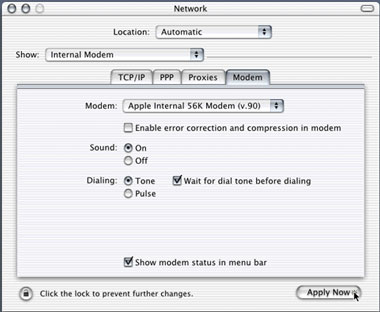
Figure 6
7.
Click on the Modem Status icon
of the menu bar and select 'Open
Internet Connect...'
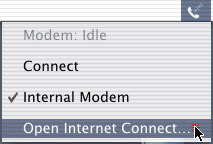
Figure 7
8.
Click the 'Connect' button to
begin dialing.
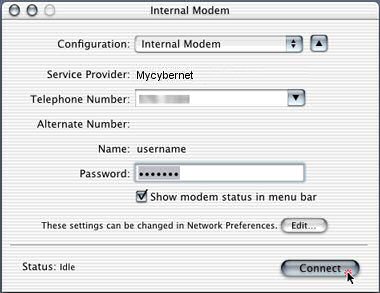
Figure 8
9.
You may close this window once
the connection has been established.
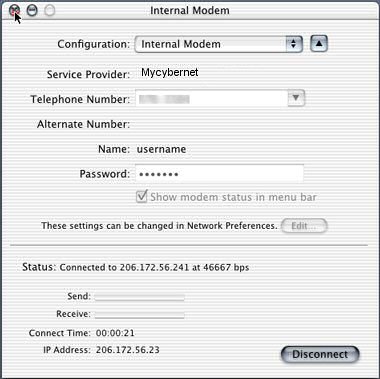
Figure 9
|