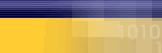|
|
|
- Click
on "Start", Click on "Control
Panel".
(Note: If you are running
Windows XP in Classic Mode,
you can access your control
panel by clicking Start, Settings
and then Control Panel)
- Locate
and double click on the icon
titled "Network and Internet
Connections".
- Locate
and double click on the icon
titled "Network Connections".
On the left hand side of the
screen click on "Create a
New Connection"
- A
"New Connection Wizard" will
appear on the screen in front
of you. The first step of
setting up your connection
will not require any information
from you. At the bottom of
this window you will see three
buttons, locate and click
on "Next".
- On
the "Network Connection Type"
window, verify that the "Connect
to the Internet" option is
selected, if it is not select
it and click on "Next".
- On
the "Getting Ready" window,
there are three options available.
Click on "Set up my connection
manually" to select it and
click on "Next".
- On
the "Internet Connection"
window, Select "Connect using
a dial up modem" and click
on "Next".
- On
the "Connection Name" window,
type "Mycybernet" in the space
provided and click on "Next".
- On
the "Phone Number to Dial"
window, type in the correct
phone number for your area.
If you are not sure of the
Server Number Click below.
•
Toronto
GTA
• Canada
Wide Access
• North
America Access
- Click
on "Next".
- On
the "Internet Account Information"
window, enter your "username"
- On
the "Completing The New Connection
Wizard" window, place a check
mark beside "Add a shortcut
to this connection to my desktop".
- Click
on "Finish".
- Close
all open windows to return
to the desktop.
- Double
click on the "Mycybernet"
icon.
- To
connect to the internet click
on "Dial".
|
|
|
|
|