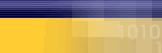|
|
|
- Right-click
on the "My Network Places"
icon, and select Properties.
- Double-click
on the "Make New Connection"
icon.
- If
no previous connection has
been created, the system will
go right into then "Make New
Connection" option. If it
does not, then double click
this option and click "Next".
- Chose
"Dial Up to the Internet"
and click "Next".
- Select
option 3: "I want to setup
my Internet connection manually."
Click "Next".
- Select
option 1: "I connect through
a phone line and a modem."
Click "Next".
-
Depending on your location,
use one of the following dial-in
numbers. If you have call-waiting,
add "*70," before the number.
If you
are not sure of the Server
Number Click below.
•
Toronto
GTA
• Canada
Wide Access
• North
America Access
- Remove
the check mark from "Dial
using the area code & dialing
properties."
- Click
on "Advanced".
- Click
on the "Addresses" tab at
the top and make sure that
under the "DNS server address"
section, there is a dot next
to "Always use the following:".
- Enter
"209.222.63.130" as the "Primary
DNS" and "206.186.81.2" as
the Alternate DNS".
- Click
"OK" and then "Next".
- Enter
your username and password
in the boxes provided then
Click "Next".
- Enter
"Mycybernet" in the field
provided. Click "Next".
- At
the prompt "Do you want to
set up an Internet mail account
now?" Select option 1: "Yes."
Click "Next".
- Enter
your name in the field provided.
(Usually your full name.)
Click "Next".
- Enter
your Internet e-mail address
in the field provided. e.g.
username@mycybernet.net. Click
"Next".
- Make
sure the "Incoming Mail" is
a "POP3" Server.
- Enter
"mail.mycybernet.net" as the
"Incoming Mail (POP3 or IMAP)
Server".
- Enter
"smtp.mycybernet.net" as the
"Outgoing Mail (SMTP) Server".
- Click
"Next".
- Enter
your username in the "Account
Name" box and your password
in the "Password" box.
- Click
"Next".
- Click
"Finish".
- Right
click on the blue 'e' on your
desktop. Click on properties.
Under the "General" tab, delete
any text in the address box
and enter "http://www.mycybernet.ca".
Click "OK".
- Double-click
on the 'e" icon on your desktop
to connect.
|
|
|
|
|