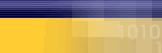|
|
| |
The
following article is a list of
possible solutions. If after you
have followed a step the error
is fixed, do not continue troubleshooting.
We recommend that you start at
the top and work down.
If you receive this error, always
reboot your computer first and
then try your connection again.
- Verify
that you entered the DNS numbers
correctly within your MyCybernet
Dialer.
- Verify
your Network Components. Remove
any components that are not
necessary, such as, any extra
TCP/IP's, AOL or VPN Adapters.
Click here
for instructions.
- Check
for proxy settings and clear
the cache files. Click here
for instructions.
- Set
up the DNS settings in TCP/IP
in the Network Control Panel.
- Reinstall
Network Components. Click
here for
instructions.
Verifying
the Network Control Panel
- Double-click
on "My Computer".
- Double-click
on "Control Panel".
- Double-click
on the "Network" icon.
- Under
the "Configuration" tab the
only items that should be
installed are, "Client for
Microsoft Network", "Dial-up
Adapter" and "TCP/IP".
- Remove
any other components, such
as, extra "Dial-up Adapters",
"TCP/IP", "NetBeui", "IPX/SPX",
"AOL Adapters" or "VPN Adapters".
To Remove them, select the
item and click "Remove".
- Click
"OK" At this time you will
be prompted to reboot the
machine, click "Yes" and let
the computer reboot.
Checking
for proxy settings and clearing
the cache.
- Internet
Explorer: Clearing the cache
- Internet
Explorer: Checking for proxies
- Netscape:
Clearing the cache
- Netscape:
Checking for proxies
Internet
Explorer: Clearing the cache
- From
the Menu Options in Internet
Explorer click on Tools and
choose Internet Options.
- Under
the General Tab in the middle
of the window under Temporary
Internet Files click on Delete
Files. Place a check mark
in Delete Offline Content
as well and click ok.
- It
will than clear the cache
on the browser. Click on Ok.
Try to view the web page again.
- If
you are still unable to view
web pages continue:
Internet
Explorer: Checking for proxies
- From
the Menu Options in Internet
Explorer click on Tools and
choose Internet Options.
- Click
on the Connection Tab
- Verify
that Mycybernet is set as
the Default Connection
- Make
sure that Always Dial My Default
Connection is selected and
that Mycybernet is the default
- On
the bottom of this window
click on the Lan Settings
Button
- Make
sure that the check mark is
in Automatic Detect Settings.
If not place the check mark
in this option.
- Click
on Ok and try to browse the
Internet again.
Re-installing
the Network Components
Note: You will
need your Windows Operating CD
to complete these tasks!!
- Double-click
on "My Computer".
- Double-click
on "Control Panel".
- Double-click
on the "Network" icon.
- Under
the "Configuration" tab, remove
all of the installed components.
- Click
"OK", it will prompt you and
tell you that the network
in not complete, click "OK"
and say "Yes" to reboot the
machine.
- Once
"Rebooted", open the "Network"
icon.
- Click
"Add", then choose "Adapter",
and click "Add". Under "Manufacturers"
choose "Microsoft". Under
"Network Adapter" select "Dial-up
Adapter".
- Click
"OK".
- Click
"Add", then choose "Protocol",
and click "Add". Under "Manufacturers"
choose "Microsoft". Under
"Network Protocols" select
"TCP/IP".
- Click
"OK".
- Click
"Add", then choose "Client",
and click "Add". Under "Manufacturers"
choose "Microsoft". Under
"Network Clients" select "Client
for Microsoft Networks".
- Click
"OK".
- Click
on the "Identification" tab.
Enter your userid as the "Computer
Name", and "Mycybernet" as
the "Workgroup".
- Click
"OK". You will be prompted
for your Windows CD, place
the CD in the CD ROM drive
and click "Continue".
- You
will be prompted to restart.
Click yes and let the system
reboot.
|
|
|
|
|