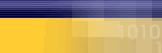|
|
| |
The
following article is a list of
possible solutions. If after you
have followed a step the error
is fixed, do not continue troubleshooting.
We recommend that you start at
the top and work down.
If you recieve this error, always
reboot your computer first and
than try your connection again.
- Make
sure there is no fax software
or other such applications
running. If so close the software,
reboot and try again.
- Check
to see if the modem is responding
to a diagnostics. Click here
for instructions to run
diagnostics in your modem.
- Is
RNAAPP getting stuck? Ctrl/Alt/Del
if running end task.
- If
you can, check the device
manager and make sure there
is nothing conflicting with
the modem, and that the COM
port is installed.
- Try
uninstalling and reinstalling
the modem. Click here
for instructions to reinstall
your modem.
Running
a Diagnostics on the Modem
- Double-click
on "My Computer".
- Double-click
on the "Control Panel".
- Double-click
on the "Modems" Icon.
- Click
on the "Diagnostics" tab.
Select the "Com Port" that
the modem is on and click
on "More Info".
- When
the modem responds, you should
see "Port Information" and
"ATI1" commands.
- If
the modem does not respond
or get an error regarding
the "Port already open", first
try to reboot the computer.
If that does not work, the
modem may not be installed
correct, the drivers may be
incorrect or there could be
a conflict with the "Com Ports".
Reinstalling
your Modem
Note: Make sure
you have the correct drivers or
upgrade for your modem before
you continue
- Double-click
on "My Computer".
- Double-click
on "Control Panel".
- Double-click
on the "Modems" Icon.
- Under
the "General" tab you will
see your modem. Write down
any information given before
continuing.
- Highlight
the modem and click "Remove".
- Close
the window and reboot the
computer.
- In
most cases Windows will reinstall
the modem for you.
- When
you get back to your desktop
go back to the "Modems" Icon
in the "Control Panel". If
the modem was not installed
you will be prompted with
a "Hardware Setup Wizard".
- At
this point you will need the
correct drivers for your modem.
- Click
on the "Have Disk" button
(Make sure your driver diskette
is in the A: drive)
- Browse
for the driver and click "Continue".
This will install the drivers
for your modem.
|
|
|
|
|