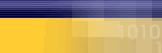|
|
| |
Verify
that you have typed the userid
and the password correctly. Try
typing the password again.
- Remember
that Mycybernet userids are
all lower case letters with
a minimum of 4 characters
and a maximum of 13 characters.
- If
you have an National Dialup
account you must include the
@mycybernet.net after your
userid.
- Remember
that Mycybernet passwords
are case sensitive and generally
do not a special character
(such as, #, $, *).
If you are sure the userid
and password are correct:
- Check
to see if the Caps Lock is
on your keyboard. If so, turn
it off, retype your password
and try the connection again.
-
Since you canít see the password
when you type it try typing
the password in notepad to
verify you are typing it correctly.
-
Check the Network Components.
Remove components that are
not necessary. (NetBeui,
IPX, VPN, AOL etc.) Click
here
for instructions to check
Network Components.
- Check
for extra winsock.dll (should
be one in C:/windows), and
wsock32.dll (should be one
in C:\windows\system).
- Remove
all the Windows Password Files
and reboot. Try connection
again. Click here
for instruction to delete
password files.
- Delete
and recreate your Mycybernet
dialler.
- Try
a full reinstall of communications,
network, the Mycybernet dialler
and delete all Windows Password
files click here
for instructions for a
FULL Reinstall.
Verifying
the Network Control Panel
- Double-click
on "My Computer".
- Double-click
on "Control Panel".
- Double-click
on the "Network" icon.
- Under
the "Configuration" tab
the only items that should
be installed are, "Client
for Microsoft Network",
"Dial-up Adapter" and
"TCP/IP".
- Remove
any other components,
such as, extra "Dial-up
Adapters", "TCP/IP", "NetBeui",
"IPX/SPX", "AOL Adapters"
or "VPN Adapters". To
Remove them, select the
item and click "Remove".
- Click
"OK" At this time you
will be prompted to reboot
the machine, click "Yes"
and let the computer reboot.
Checking
for extra winsock.dll and
wsock32.dll files
- Click
on "Start", then"Find",
and chose "Files and Folders".
- Next
to "Named" type "winsock.dll".
C:\ should be selected
in the "Location" box.
- There
should be one file found
in C:\Windows. Check the
file sizes. Correct file
sizes are as follows:
Win95 (21k), Win98 (42k),
WinNT (21K)
- Next
check the wsock32.dll
file
- Click
on "Start", then"Find",
and chose "Files and Folders".
- Next
to "Named" type "wsock32.dll".
C:\ should be selected
in the "Location" box.
- Make
sure it is looking in
the C: drive
- There
should be one file found
in C:\windows\system.
Check the file sizes.
Correct file sizes are
as follows: Win95 (66K),
Win98 (40K), Win2000 (21K),
WinNT (20K).
- If
there are extra files
and/or the files sizes
are incorrect you may
want to re-install communications
to fix the problem.
Deleting
Password Files
- Click
on "Start", then "Find",
and choose "Files or Folders".
In the "Named" field type
"*.pwl". Make sure the
"Location specified" is
the C: drive.
- Click
"Find Now". There may
several files, delete
all files and reboot.
- When
you reboot you will get
a "Windows Password" screen.
Just click on "Cancel"
to proceed. Do not enter
a password.
Full
re-install of Communications,
Networking and the Dialler
Note: You
will need your Windows Operating
CD to complete these tasks!!
Step 1: Communications
- Double-click
on "My Computer".
- Double-click
on the "Control Panel".
- Double-click
on "Add/Remove Programs".
- Click
on the "Windows Setup"
tab.
- Remove
the check mark from "Communications".
- Click
on "Apply".
- Reboot
the computer.
- Double-click
on "My Computer".
- Double-click
on the "Control Panel".
- Double-click
on "Add/Remove Programs".
- Click
on the "Windows Setup"
tab.
- Place
the check mark back in
"Communications" and then
click "Apply".
- At
this time you will be
prompted for your Windows
CD, place the CD in the
CD ROM drive and click
"Continue".
- Once
the files have been copied
it will prompt you to
reboot. Click "OK".
Step 2: Re-installing the
Network Components
- Double-click
on "My Computer".
- Double-click
on "Control Panel".
- Double-click
on the "Network" icon.
- Under
the "Configuration" tab,
remove all of the installed
components.
- Click
"OK", it will prompt you
and tell you that the
network in not complete,
click "OK" and say "Yes"
to reboot the machine.
- Once
"Rebooted", open the "Network"
icon.
- Click
"Add", then choose "Adapter",
and click "Add". Under
"Manufacturers" choose
"Microsoft". Under "Network
Adapter" select "Dial-up
Adapter".
- Click
"OK".
- Click
"Add", then choose "Protocol",
and click "Add". Under
"Manufacturers" choose
"Microsoft". Under "Network
Protocols" select "TCP/IP".
- Click
"OK".
- Click
"Add", then choose "Client",
and click "Add". Under
"Manufacturers" choose
"Microsoft". Under "Network
Clients" select "Client
for Microsoft Networks".
- Click
"OK".
- Click
on the "Identification"
tab. Enter your userid
as the "Computer Name",
and "Mycybernet" as the
"Workgroup".
- Click
"OK". You will be prompted
for your Windows CD, place
the CD in the CD ROM drive
and click "Continue".
- You
will be prompted to restart.
Click yes and let the
system reboot.
Step 3: Deleting
Password Files
|
|
|
|
|