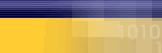|
|
| |
The
following article is a list of
possible solutions. If after you
have followed a step the error
is fixed, do not continue troubleshooting.
We recommend that you start at
the top and work down.
If you recieve this error, always
reboot your computer first and
than try your connection again.
- Check
other components in the Network.
Remove components like VPN,
any extra dialup adapters,
or an AOL Dial-Up adapter
if they are found. Click here
for instructions to check
Network.
- If
Dial- Up Adaptor is installed,
remove all components and
reboot. Then reinstall Client
for MSN, Dial-Up Adapter and
TCP/IP. Click here
for instructions to reinstall
the network.
Verifying
the Network Control Panel
- Double-click
on "My Computer".
- Double-click
on "Control Panel".
- Double-click
on the "Network" icon.
- Under
the "Configuration" tab the
only items that should be
installed are, "Client for
Microsoft Network", "Dial-up
Adapter" and "TCP/IP".
- Remove
any other components, such
as, extra "Dial-up Adapters",
"TCP/IP", "NetBeui", "IPX/SPX",
"AOL Adapters" or "VPN Adapters".
To Remove them, select the
item and click "Remove".
- Click
"OK" At this time you will
be prompted to reboot the
machine, click "Yes" and let
the computer reboot.
Full
re-install of Communications,
Networking and the Dialler
Note: You will
need your Windows Operating CD
to complete these tasks!!
Step 1: Communications
- Double-click
on "My Computer".
- Double-click
on the "Control Panel".
- Double-click
on "Add/Remove Programs".
- Click
on the "Windows Setup" tab.
- Remove
the check mark from "Communications".
- Click
on "Apply".
- Reboot
the computer.
- Double-click
on "My Computer".
- Double-click
on the "Control Panel".
- Double-click
on "Add/Remove Programs".
- Click
on the "Windows Setup" tab.
- Place
the check mark back in "Communications"
and then click "Apply".
- At
this time you will be prompted
for your Windows CD, place
the CD in the CD ROM drive
and click "Continue".
- Once
the files have been copied
it will prompt you to reboot.
Click "OK".
Step 2: Re-installing the Network
Components
- Double-click
on "My Computer".
- Double-click
on "Control Panel".
- Double-click
on the "Network" icon.
- Under
the "Configuration" tab, remove
all of the installed components.
- Click
"OK", it will prompt you and
tell you that the network
in not complete, click "OK"
and say "Yes" to reboot the
machine.
- Once
"Rebooted", open the "Network"
icon.
- Click
"Add", then choose "Adapter",
and click "Add". Under "Manufacturers"
choose "Microsoft". Under
"Network Adapter" select "Dial-up
Adapter".
- Click
"OK".
- Click
"Add", then choose "Protocol",
and click "Add". Under "Manufacturers"
choose "Microsoft". Under
"Network Protocols" select
"TCP/IP".
- Click
"OK".
- Click
"Add", then choose "Client",
and click "Add". Under "Manufacturers"
choose "Microsoft". Under
"Network Clients" select "Client
for Microsoft Networks".
- Click
"OK".
- Click
on the "Identification" tab.
Enter your userid as the "Computer
Name", and "Mycybernet" as
the "Workgroup".
- Click
"OK". You will be prompted
for your Windows CD, place
the CD in the CD ROM drive
and click "Continue".
- You
will be prompted to restart.
Click yes and let the system
reboot.
|
|
|
|
|