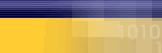|
|
| |
This
is generally an error regarding
the userid and/or password. The
following article is a list of
possible solutions. We recommend
that you start at the top and
work down.
Verify that you have typed the
userid and the password correctly.
Try typing the password again.
- Remember
that Mycybernet userids are
all lower case letters with
a minimum of 4 characters
and a maximum of 13 characters.
- If
you have an National Dialup
account you must include the
@mycybernet.net after your
userid.
- Remember
that Mycybernet passwords
are case sensitive and generally
do not a special character
(such as, #, $, *).
If you are sure the userid and
password are correct:
- Check
to see if the Caps Lock is
on your keyboard? If so turn
it off, retype your password
and try the connection again.
- Since
you cant see the password
when you type it try typing
the password in notepad to
verify you are typing it correctly.
- Delete
all the Windows Password files
and reboot. Click here for
instruction on how to delete
password files.
- Have
the password reset on Server
Side. You will have to call
Mycybernet Support for this.
- If
this is Windows NT, make sure
that nothing is typed in the
DOMAIN field of the username/password/domain
box.
- Recreate
your Mycybernet Dialer
Click here for instructions
to recreate
the Dialer.
- This
is usually a password problem
but occasionally we have had
to resort to a full re-install
of communications, networking
and the Dialer to resolve
the issue. Click here for
instructions for a full
re-install.
Deleting
Password Files
- Click
on "Start", then "Find", and
choose "Files or Folders".
In the "Named" field type
"*.pwl". Make sure the "Location
specified" is the C: drive.
- Click
"Find Now". There may several
files, delete all files and
reboot.
- When
you reboot you will get a
"Windows Password" screen.
Just click on "Cancel" to
proceed. Do not enter a password.
Re-creating
the Dialer
Windows
95/98
- Double-click
on "My Computer".
- Double-click
on "Dial-up Networking".
- Delete
the Mycybernet Dialer, you
can do that by right clicking
on the Mycybernet Icon and
than choosing "Delete".
- Double-click
on "Make a New Connection".
- In
the field "Type a Name for
the Computer you are dialing"
type "Mycybernet" and then
click "Next".
- Enter
the dial-up phone number.
Toronto
GTA
Canada
Wide Access
North
America Access
- Click
"Next" and then "Finish".
- You
will return to the "Dial-up
Networking" window. You will
see a Mycybernet Icon. Right-click
on "Mycybernet" and select
"Properties".
- Under
the "General" tab, remove
the check mark from "Use Area
Code and Dialing Properties".
- Click
on the "Server Types" tab.
The only items that should
be selected are "Enable Software
Compression" and "TCP/IP".
- Click
on "TCP/IP Settings" button.
Click in the circle beside
"Specify Name Server Addresses".
In the field "Primary DNS"
type "209.222.63.130", in the
field "Secondary DNS" type
"206.186.81.2".
- Click
"OK", then "OK" again. You
are now ready to test the
connection.
Windows
ME
- Click
on "Start" then "Settings"
and choose "Dial-up Networking".
- Delete
the Mycybernet Dialer, you
can do that by right clicking
on the Mycybernet Icon and
than choosing delete.
- Double-click
on "Make a New Connection".
- In
the field "Type a Name for
the Computer you are dialing"
type "Mycybernet" and then
click "Next".
- Enter
the dial-up phone number.
Toronto
GTA
Canada
Wide Access
North
America Access
- Click
"Next" and then "Finish".
- You
will return to the "Dial-up
Networking" window. You will
see a Mycybernet icon. Right-click
on "Mycybernet" icon and select
"Properties".
- Under
the "General" tab Remove
the check the mark from "Use
Area Code and Dialing Properties".
- Under
the "Networking" tab The
only items that should have
a check mark are "Enable Software
Compression" and "TCP/IP".
- Click
on "TCP/IP Settings" button.
Click in the circle beside
"Specify Name Server Addresses".
In the field "Primary DNS"
type "209.222.63.130", in the
field "Secondary DNS" type
"206.186.81.2".
- Under
the "Security" tab, enter
your userid and password.
- If
you have made changes click
on "Apply" and then "OK".
- You
are now ready to test your
connection.
Windows
NT
- Double-click
on "My Computer".
- Double-click
on "Dial-up Networking".
- Under
"Phone Book Entry to Dial",
choose "New".
- When
asked to name the new "Phone
Book Entry", type in Mycybernet
and then click "Next".
- On
the next screen, under "Check
all that apply", select "I
am calling the Internet" and
than click "Next".
- Enter
the dial-up phone number.
Toronto
GTA
Canada
Wide Access
North
America Access
- Click
"Finish".
- You
will have to make a few more
changes to your connection.
Click "More", then click "Edit
entry and modem properties".
- Under
the "Basic" tab, remove the
check mark from "Use telephony
dialing properties".
- Under
the "Server" tab, the only
items that should be selected
are "Enable Software Compression"
and "TCP/IP".
- Click
"TCP/IP Settings" button.
Click in the circle beside
"Specify Name Server Addresses".
In the field "Primary DNS"
type "209.222.63.130", in the
field "Secondary DNS" type
"206.186.81.2".
- Click
"OK".
- You
are now ready to test your
connection.
Full
re-install of Communications,
Networking and the Dialer
Note: You will
need your Windows Operating CD
to complete these tasks!!
Step 1: Communications
- Double-click
on "My Computer".
- Double-click
on the "Control Panel".
- Double-click
on "Add/Remove Programs".
- Click
on the "Windows Setup" tab.
- Remove
the check mark from "Communications".
- Click
on "Apply".
- Reboot
the computer.
- Double-click
on "My Computer".
- Double-click
on the "Control Panel".
- Double-click
on "Add/Remove Programs".
- Click
on the "Windows Setup" tab.
- Place
the check mark back in "Communications"
and then click "Apply".
- At
this time you will be prompted
for your Windows CD, place
the CD in the CD ROM drive
and click "Continue".
- Once
the files have been copied
it will prompt you to reboot.
Click "OK".
Step 2: Re-installing the Network
Components
- Double-click
on "My Computer".
- Double-click
on "Control Panel".
- Double-click
on the "Network" icon.
- Under
the "Configuration" tab, remove
all of the installed components.
- Click
"OK", it will prompt you and
tell you that the network
in not complete, click "OK"
and say "Yes" to reboot the
machine.
- Once
"Rebooted", open the "Network"
icon.
- Click
"Add", then choose "Adapter",
and click "Add". Under "Manufacturers"
choose "Microsoft". Under
"Network Adapter" select "Dial-up
Adapter".
- Click
"OK".
- Click
"Add", then choose "Protocol",
and click "Add". Under "Manufacturers"
choose "Microsoft". Under
"Network Protocols" select
"TCP/IP".
- Click
"OK".
- Click
"Add", then choose "Client",
and click "Add". Under "Manufacturers"
choose "Microsoft". Under
"Network Clients" select "Client
for Microsoft Networks".
- Click
"OK".
- Click
on the "Identification" tab.
Enter your userid as the "Computer
Name", and "Mycybernet" as
the "Workgroup".
- Click
"OK". You will be prompted
for your Windows CD, place
the CD in the CD ROM drive
and click "Continue".
- You
will be prompted to restart.
Click yes and let the system
reboot.
Step 3: Re-creating
the Dialer
Step 4: Deleting
Password Files
|
|
|
|
|