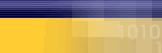|
|
| |
The
following article is a list of
possible solutions. If after you
have followed a step the error
is fixed, do not continue troubleshooting.
We recommend that you start at
the top and work down.
If you recieve this error, always
reboot your computer first and
than try your connection again.
- Make
sure the number you are dialing
into is correct. Check dial
prefixes, and long distance.
Do they need to dial 9 to
get out? Check your Mycybernet
Dialer to make sure everything
is correct. Click here
for instructions.
- If
you can not hear the modem
or if the modem is not dialing,
it may be a modem issue. Make
sure the modem is responding.
Click here
for instructions to run
diagnostics in your modem.
- Check
for updated drivers for your
modem.
- Try
calling the dial-up number
on your phone. Is it busy?
- Is
RNAAPP getting stuck? Ctrl/Alt/Del
if running end task.
Verifying
the dialer settings
Verifying
the settings for the Mycybernet
Dialer Windows 95/98
- Double-click
on "My Computer".
- Double-click
on "Dial-up Networking".
- Right-click
on the Mycybernet icon and
choose "Properties".
- Verify
that the correct dial-up phone
number has been entered.
•
Toronto
GTA
• Canada
Wide Access
• North
America Access
- Remove
the check mark from "Use Area
Code and Dialing Properties".
- Click
on the "Server Types" tab
at the top of the Window.
- The
"Type of Dial-up Server" should
be "PPP: Internet, Windows
NT Server, Windows 95".
- Under
"Advanced Options" the only
item that should have a check
mark is "Enable Software Compression",
remove all of the other check
marks.
- Under
"Allowed Network Protocols"
the only item that should
have a check mark is "TCP/IP",
remove all other check marks.
- Click
on "TCP/IP Settings" button.
If the DNS numbers are not
entered, place a check mark
in "Specify Name Server Addresses".
In the field for "Primary
DNS" type "209.222.63.130", in
the field for "Secondary DNS"
type "206.186.81.2".
Verifying
the Settings for Mycybernet Dialer
- Windows ME
- Click
on "Start", then "Settings"
and choose "Dial-up Networking".
- Right-click
on the Mycybernet icon and
choose "Properties".
- Verify
that the correct dial-up phone
number has been entered.
•
Toronto
GTA
• Canada
Wide Access
• North
America Access
- Under
the "General" tab - Remove
the check the mark from "Use
area code and dialing properties".
- Under
the "Networking" tab - The
only items that should have
a check mark are "Enable Software
Compression" and "TCP/IP".
- Click
on "TCP/IP Settings" button.
Click in the circle beside
"Specify Name Server Addresses".
In the field for "Primary
DNS" type "209.222.63.130", in
the field for "Secondary DNS"
type "206.186.81.2".
- Under
the "Security" tab, enter
your userid and password.
- If
you made any changes, click
"OK" and then test your connection.
Verifying
the Settings Mycybernet Dialer
- Windows NT
- Double-click
on "My Computer".
- Double-click
on "Dial Up Networking".
- To
view or edit your phone book
entry, click "More", click
"Edit entry and modem properties".
- Verify
that the correct dial-up phone
number has been entered.
•
Toronto
GTA
• Canada
Wide Access
• North
America Access
- Under
the "Basic" tab, remove the
check mark from "Use telephony
dialing properties".
- Under
the "Server" tab, the only
items that should be selected
are "Enable Software Compression"
and "TCP/IP".
- Click
on "TCP/IP Settings" button.
Click in the circle beside
"Specify Name Server Addresses".
In the field for "Primary
DNS" type "209.222.63.130", in
the field for "Secondary DNS"
type "206.186.81.2".
- Click
on "OK" and you are ready
to test your connection.
Running
a Diagnostics on the Modem
- Double-click
on "My Computer".
- Double-click
on the "Control Panel".
- Double-click
on the "Modems" Icon.
- Click
on the "Diagnostics" tab.
Select the "Com Port" that
the modem is on and click
on "More Info".
- When
the modem responds, you should
see "Port Information" and
"ATI1" commands.
- If
the modem does not respond
or get an error regarding
the "Port already open", first
try to reboot the computer.
If that does not work, the
modem may not be installed
correct, the drivers may be
incorrect or there could be
a conflict with the "Com Ports".
|
|
|
|
|