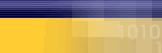|
|
| |
The
following article is a list of
possible solutions. If after you
have followed a step the error
is fixed, do not continue troubleshooting.
We recommend that you start at
the top and work down.
If you recieve this error, always
reboot your computer first and
than try your connection again.
- Check
the Mycybernet dialer, is
"Require Encrypted Password"
checked under the "Server
Types" tab? Uncheck it. Click
here
for instructions to check
Dialer.
- Check
for extra winsock.dll's and
wsock32.dll's. Click here
for instructions winsock
files.
- Check
the Network Components. Remove
components that are not necessary.
( NetBeui, IPX, VPN, AOL etc.
) Is VPN Adaptor installed?
If so it would cause this
error, remove it. Click here
for instructions to verify
network.
- Recreate
your Mycybernet Dialer. Click
here for
instructions to recreate
the Dialer.
- Uninstall
and Reinstall the Dial Up
adapter. Click here
for instructions to reinstall
your modem.
- Try
adjust the modem settings,
lower max speed, lower the
buffers, set flow control
to software and try init strings.
Click here
for instructions to adjust
modem.
- Remove
all the Windows Password Files
and reboot. Try connection
again. Click here
for instruction to delete
password files.
- Call
Mycybernet Support to have
the password reset.
- A
full reinstall of communications
and network Click here
for instructions.
Verifying
the Dialer settings
Verifying
the settings for the Mycybernet
Dialer Windows 95/98
- Double-click
on "My Computer".
- Double-click
on "Dial-up Networking".
- Right-click
on the Mycybernet icon and
choose "Properties".
- Verify
that the correct dial-up phone
number has been entered.
• Local
Dial up (416 Area Code)
• National
Access Numbers (across
Canada & USA)
- Remove
the check mark from "Use Area
Code and Dialing Properties".
- Click
on the "Server Types" tab
at the top of the Window.
- The
"Type of Dial-up Server" should
be "PPP: Internet, Windows
NT Server, Windows 95".
- Under
"Advanced Options" the only
item that should have a check
mark is "Enable Software Compression",
remove all of the other check
marks.
- Under
"Allowed Network Protocols"
the only item that should
have a check mark is "TCP/IP",
remove all other check marks.
- Click
on "TCP/IP Settings" button.
If the DNS numbers are not
entered, place a check mark
in "Specify Name Server Addresses".
In the field for "Primary
DNS" type "209.222.63.130", in
the field for "Secondary DNS"
type "206.186.81.2".
Verifying
the Settings for Mycybernet Dialer
- Windows ME
- Click
on "Start", then "Settings"
and choose "Dial-up Networking".
- Right-click
on the Mycybernet icon and
choose "Properties".
- Verify
that the correct dial-up phone
number has been entered.
•
Toronto
GTA
• Canada
Wide Access
• North
America Access
- Under
the "General" tab - Remove
the check the mark from "Use
area code and dialing properties".
- Under
the "Networking" tab - The
only items that should have
a check mark are "Enable Software
Compression" and "TCP/IP".
- Click
on "TCP/IP Settings" button.
Click in the circle beside
"Specify Name Server Addresses".
In the field for "Primary
DNS" type "209.222.63.130", in
the field for "Secondary DNS"
type "206.186.81.2".
- Under
the "Security" tab, enter
your userid and password.
- If
you made any changes, click
"OK" and then test your connection.
Verifying
the Settings Mycybernet Dialer
- Windows NT
- Double-click
on "My Computer".
- Double-click
on "Dial Up Networking".
- To
view or edit your phone book
entry, click "More", click
"Edit entry and modem properties".
- Verify
that the correct dial-up phone
number has been entered.
•
Toronto
GTA
• Canada
Wide Access
• North
America Access
- Under
the "Basic" tab, remove the
check mark from "Use telephony
dialing properties".
- Under
the "Server" tab, the only
items that should be selected
are "Enable Software Compression"
and "TCP/IP".
- Click
on "TCP/IP Settings" button.
Click in the circle beside
"Specify Name Server Addresses".
In the field for "Primary
DNS" type "209.222.63.130", in
the field for "Secondary DNS"
type "206.186.81.2".
- Click
on "OK" and you are ready
to test your connection.
Checking
for extra winsock.dll and wsock32.dll
files
- Click
on "Start", then"Find", and
chose "Files and Folders".
- Next
to "Named" type "winsock.dll".
C:\ should be selected in
the "Location" box.
- There
should be one file found in
C:\Windows. Check the file
sizes. Correct file sizes
are as follows: Win95 (21k),
Win98 (42k), WinNT (21K)
- Next
check the wsock32.dll file
- Click
on "Start", then"Find", and
chose "Files and Folders".
- Next
to "Named" type "wsock32.dll".
C:\ should be selected in
the "Location" box.
- Make
sure it is looking in the
C: drive
- There
should be one file found in
C:\windows\system. Check the
file sizes. Correct file sizes
are as follows: Win95 (66K),
Win98 (40K), Win2000 (21K),
WinNT (20K).
- If
there are extra files and/or
the files sizes are incorrect
you may want to re-install
communications to fix the
problem.
Verifying
the Network Control Panel
- Double-click
on "My Computer".
- Double-click
on "Control Panel".
- Double-click
on the "Network" icon.
- Under
the "Configuration" tab the
only items that should be
installed are, "Client for
Microsoft Network", "Dial-up
Adapter" and "TCP/IP".
- Remove
any other components, such
as, extra "Dial-up Adapters",
"TCP/IP", "NetBeui", "IPX/SPX",
"AOL Adapters" or "VPN Adapters".
To Remove them, select the
item and click "Remove".
- Click
"OK" At this time you will
be prompted to reboot the
machine, click "Yes" and let
the computer reboot.
Re-creating
the Dialer
Windows
95/98
- Double-click
on "My Computer".
- Double-click
on "Dial-up Networking".
- Delete
the Mycybernet Dialer, you
can do that by right clicking
on the Mycybernet Icon and
than choosing "Delete".
- Double-click
on "Make a New Connection".
- In
the field "Type a Name for
the Computer you are dialing"
type "Mycybernet" and then
click "Next".
- Enter
the dial-up phone number.
•
Toronto
GTA
• Canada
Wide Access
• North
America Access
- Click
"Next" and then "Finish".
- You
will return to the "Dial-up
Networking" window. You will
see a Mycybernet Icon. Right-click
on "Mycybernet" and select
"Properties".
- Under
the "General" tab, remove
the check mark from "Use Area
Code and Dialing Properties".
- Click
on the "Server Types" tab.
The only items that should
be selected are "Enable Software
Compression" and "TCP/IP".
- Click
on "TCP/IP Settings" button.
Click in the circle beside
"Specify Name Server Addresses".
In the field "Primary DNS"
type "209.222.63.130", in the
field "Secondary DNS" type
"206.186.81.2".
- Click
"OK", then "OK" again. You
are now ready to test the
connection.
Windows
ME
- Click
on "Start" then "Settings"
and choose "Dial-up Networking".
- Delete
the Mycybernet Dialer, you
can do that by right clicking
on the Mycybernet Icon and
than choosing delete.
- Double-click
on "Make a New Connection".
- In
the field "Type a Name for
the Computer you are dialing"
type "Mycybernet" and then
click "Next".
- Enter
the dial-up phone number.
•
Toronto
GTA
• Canada
Wide Access
• North
America Access
- Click
"Next" and then "Finish".
- You
will return to the "Dial-up
Networking" window. You will
see a Mycybernet icon. Right-click
on "Mycybernet" icon and select
"Properties".
- Under
the "General" tab – Remove
the check the mark from "Use
Area Code and Dialing Properties".
- Under
the "Networking" tab – The
only items that should have
a check mark are "Enable Software
Compression" and "TCP/IP".
- Click
on "TCP/IP Settings" button.
Click in the circle beside
"Specify Name Server Addresses".
In the field "Primary DNS"
type "209.222.63.130", in the
field "Secondary DNS" type
"206.186.81.2".
- Under
the "Security" tab, enter
your userid and password.
- If
you have made changes click
on "Apply" and then "OK".
- You
are now ready to test your
connection.
Windows
NT
- Double-click
on "My Computer".
- Double-click
on "Dial-up Networking".
- Under
"Phone Book Entry to Dial",
choose "New".
- When
asked to name the new "Phone
Book Entry", type in Mycybernet
and then click "Next".
- On
the next screen, under "Check
all that apply", select "I
am calling the Internet" and
than click "Next".
- Enter
the dial-up phone number.
•
Toronto
GTA
• Canada
Wide Access
• North
America Access
- Click
"Finish".
- You
will have to make a few more
changes to your connection.
Click "More", then click "Edit
entry and modem properties".
- Under
the "Basic" tab, remove the
check mark from "Use telephony
dialing properties".
- Under
the "Server" tab, the only
items that should be selected
are "Enable Software Compression"
and "TCP/IP".
- Click
"TCP/IP Settings" button.
Click in the circle beside
"Specify Name Server Addresses".
In the field "Primary DNS"
type "209.222.63.130", in the
field "Secondary DNS" type
"206.186.81.2".
- Click
"OK".
- You
are now ready to test your
connection.
Reinstalling
your Modem
Note: Make sure
you have the correct drivers or
upgrade for your modem before
you continue
- Double-click
on "My Computer".
- Double-click
on "Control Panel".
- Double-click
on the "Modems" Icon.
- Under
the "General" tab you will
see your modem. Write down
any information given before
continuing.
- Highlight
the modem and click "Remove".
- Close
the window and reboot the
computer.
- In
most cases Windows will reinstall
the modem for you.
- When
you get back to your desktop
go back to the "Modems" Icon
in the "Control Panel". If
the modem was not installed
you will be prompted with
a "Hardware Setup Wizard".
- At
this point you will need the
correct drivers for your modem.
- Click
on the "Have Disk" button
(Make sure your driver diskette
is in the A: drive)
- Browse
for the driver and click "Continue".
This will install the drivers
for your modem.
Making
adjustments to the modem for better
performance
- Double-click
on "My Computer".
- Double-click
on "Dial-up Networking".
- Right-click
on the Mycybernet Icon and
choose "Properties".
- Click
"Configure" at the bottom
of the Window.
- Under
"General", take note of your
modem type and speed.
- At
the bottom change the "Max
Speed" to match your modem.
Example: 56K - 57600, 33.6
- 38,400.
- Click
on the "Connection" tab.
- Click
on the "Port Settings" button.
Lower the "Fifo buffers" to
the second line. Click "OK".
- Click
on the "Advanced" button.
Set "Flow Control" to "Software".
- Click
"OK".
Deleting
Password Files
- Click
on "Start", then "Find", and
choose "Files or Folders".
In the "Named" field type
"*.pwl". Make sure the "Location
specified" is the C: drive.
- Click
"Find Now". There may several
files, delete all files and
reboot.
- When
you reboot you will get a
"Windows Password" screen.
Just click on "Cancel" to
proceed. Do not enter a password.
Full
re-install of Communications,
Networking and the Dialer
Note: You will
need your Windows Operating CD
to complete these tasks!!
Step 1:
Communications
- Double-click
on "My Computer".
- Double-click
on the "Control Panel".
- Double-click
on "Add/Remove Programs".
- Click
on the "Windows Setup" tab.
- Remove
the check mark from "Communications".
- Click
on "Apply".
- Reboot
the computer.
- Double-click
on "My Computer".
- Double-click
on the "Control Panel".
- Double-click
on "Add/Remove Programs".
- Click
on the "Windows Setup" tab.
- Place
the check mark back in "Communications"
and then click "Apply".
- At
this time you will be prompted
for your Windows CD, place
the CD in the CD ROM drive
and click "Continue".
- Once
the files have been copied
it will prompt you to reboot.
Click "OK".
Step 2: Re-installing the Network
Components
- Double-click
on "My Computer".
- Double-click
on "Control Panel".
- Double-click
on the "Network" icon.
- Under
the "Configuration" tab, remove
all of the installed components.
- Click
"OK", it will prompt you and
tell you that the network
in not complete, click "OK"
and say "Yes" to reboot the
machine.
- Once
"Rebooted", open the "Network"
icon.
- Click
"Add", then choose "Adapter",
and click "Add". Under "Manufacturers"
choose "Microsoft". Under
"Network Adapter" select "Dial-up
Adapter".
- Click
"OK".
- Click
"Add", then choose "Protocol",
and click "Add". Under "Manufacturers"
choose "Microsoft". Under
"Network Protocols" select
"TCP/IP".
- Click
"OK".
- Click
"Add", then choose "Client",
and click "Add". Under "Manufacturers"
choose "Microsoft". Under
"Network Clients" select "Client
for Microsoft Networks".
- Click
"OK".
- Click
on the "Identification" tab.
Enter your userid as the "Computer
Name", and "Mycybernet" as
the "Workgroup".
- Click
"OK". You will be prompted
for your Windows CD, place
the CD in the CD ROM drive
and click "Continue".
- You
will be prompted to restart.
Click yes and let the system
reboot.
Step 3:
Re-creating
the Dialer
Step 4:
Deleting Password
Files
|
|
|
|
|