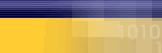|
|
| |
The
following article is a list of
possible solutions. If after you
have followed a step the error
is fixed, do not continue troubleshooting.
We recommend that you start at
the top and work down.
If you recieve this error, always
reboot your computer first and
than try your connection again.
- Is
correct modem selected in
the Mycybernet Dialler?
- Does
the modem respond to diagnostics?
Check here
for instructions to run
a diagnostics on your modem.
- If
the modem is not responding
try uninstalling and reinstalling
it. Click here for instructions.
Click here
for instructions to reinstall
your modem.
- Are
the correct drivers installed?
- If
the modem is responding, try
uninstalling and reinstalling
the modem anyways.
- Update
the modem drivers.
- Try
adjusting the modem settings,
lowering the max speed, lowering
the buffers, set flow control
to software and try init strings.
Click here
for instructions.
- Could
it be a line noise problem?
Do you hear static in the
phone? Try other line jacks
in the house or call Bell
to test the line.
- Do
you have Call Answer? Try
removing the messages, then
try connecting again.
- Check
the length of the phone cord.
Anything over 10 feet can
be a potential cause of problems.
Try a shorter cord.
Running
a Diagnostics on the Modem
- Double-click
on "My Computer".
- Double-click
on the "Control Panel".
- Double-click
on the "Modems" Icon.
- Click
on the "Diagnostics" tab.
Select the "Com Port" that
the modem is on and click
on "More Info".
- When
the modem responds, you should
see "Port Information" and
"ATI1" commands.
- If
the modem does not respond
or get an error regarding
the "Port already open", first
try to reboot the computer.
If that does not work, the
modem may not be installed
correct, the drivers may be
incorrect or there could be
a conflict with the "Com Ports".
Reinstalling
your Modem
Note: Make sure
you have the correct drivers or
upgrade for your modem before
you continue
- Double-click
on "My Computer".
- Double-click
on "Control Panel".
- Double-click
on the "Modems" Icon.
- Under
the "General" tab you will
see your modem. Write down
any information given before
continuing.
- Highlight
the modem and click "Remove".
- Close
the window and reboot the
computer.
- In
most cases Windows will reinstall
the modem for you.
- When
you get back to your desktop
go back to the "Modems" Icon
in the "Control Panel". If
the modem was not installed
you will be prompted with
a "Hardware Setup Wizard".
- At
this point you will need the
correct drivers for your modem.
- Click
on the "Have Disk" button
(Make sure your driver diskette
is in the A: drive)
- Browse
for the driver and click "Continue".
This will install the drivers
for your modem.
Making
adjustments to the modem for better
performance
- Double-click
on "My Computer".
- Double-click
on "Dial-up Networking".
- Right-click
on the Mycybernet Icon and
choose "Properties".
- Click
"Configure" at the bottom
of the Window.
- Under
"General", take note of your
modem type and speed.
- At
the bottom change the "Max
Speed" to match your modem.
Example: 56K - 57600, 33.6
- 38,400.
- Click
on the "Connection" tab.
- Click
on the "Port Settings" button.
Lower the "Fifo buffers" to
the second line. Click "OK".
- Click
on the "Advanced" button.
Set "Flow Control" to "Software".
- Click
"OK".
|
|
|
|
|